pdfcpu
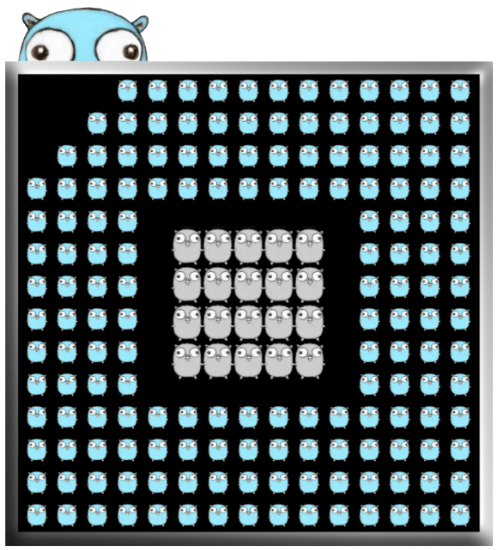
A PDF processor written in Go.
View the Project on GitHub pdfcpu/pdfcpu
Changelog
Import
Convert one or more image files into a PDF file. Have a look at some examples.
-
The supported file types are: JPG, PNG, WEBP, TIFF
-
Every image file will be rendered onto a separate page.
-
If you pass in a single image file name a single page PDF will be created.
-
If you pass in a list of image files a photo album gets created as a result of the concatenation of pages containing a single image each.
-
By supplying a configuration string you can specify layout details like position, dimensions, scaling and the paper size to be used.
-
The command will create the output file if it does not exist otherwise it will append to it. This feature comes in handy when you have a cover page and want to append a photo album to it.
Usage
pdfcpu import -- [description] outFile imageFile...
Common Flags
Arguments
| name | description | required |
|---|---|---|
| description | configuration string | no |
| outFile | PDF output file | yes |
| imageFile… | one or more input image files | yes |
Description
A configuration string to specify the details of the image layout on the page.
| parameter | values | default |
|---|---|---|
| dimensions | (width, height) in user units eg. ‘400 200’ | 595 842 |
| dpi | destination resolution in dots per inches | 72 |
| formsize, papersize | paper size to be used. Append L or P to enforce landscape/portrait mode | A4 |
| position | one of full or the anchors: tl, tc, tr, l, c, r, bl, bc, br |
full |
| offset | (dx,dy) float vals in user units eg. ‘15 20’ or ‘15.0 20.0’ | 0 0 |
| scalefactor | 0.0 <= s <= 1.0 followed by optional abs or rel |
0.5 rel |
| gray | Convert to grayscale (on/off, true/false, t/f) | off |
| sepia | Apply sepia effect (on/off, true/false, t/f) | off |
| backgroundcolor, bgcol | color | none |
Anchors for positioning
| left | center | right | |
| top | tl |
tc |
tr |
l |
c |
r |
|
| bottom | bl |
bc |
br |
Default description
'f:A4, dim:595 842, dpi:72, pos:full, off:0 0, scale:0.5 rel, gray:off, sepia:off'
-
You only have to specify any parameter diverging from the default.
-
Only one of dimensions or format is allowed.
-
The default position
fullenforces image dimensions equal to page dimensions.
Examples
Create a single page photo.pdf containing photo.png using the default positioning pos:full. The page size dimensions will match the dimensions of the image:
$ pdfcpu import photo.pdf photo.png

Create a single page PDF using paper size f:A5 using the default orientation portrait which could also be expressed with f:A5P. Use the positioning parameter pos:c to center the image on the page and the default relative scaling sc:0.5 rel:
$ pdfcpu import -- "f:A5, pos:c" photo.pdf photo.jpg

Create a single page PDF using paper size f:A5L using the orientation landscape. Use the positioning parameter pos:c to center the image on the page and the default relative scaling sc:0.5 rel:
$ pdfcpu import -- "f:A5L, pos:c" photo.pdf photo.jpg

Create a single page PDF using A5 landscape mode, a relative scaling of 0.5 and the positioning pos:bl which anchors the picture to the bottom left page corner:
$ pdfcpu import -- "form:A5L, pos:bl" photo.pdf photo.jpg

Create a single page PDF using A5 landscape mode, relative scaling 0.5, positioning pos:r which anchors the picture to the right side vertically centered. Use a negative horizontal offset off:-20 0 to impose a margin:
$ pdfcpu import -- "form:A5L, pos:r, off:-20 0" photo.pdf photo.jpg

Import photo.jpg into a 500 x 500 single page PDF anchoring the image to the top left corner using a relative scaling of 0.3:
$ pdfcpu import -- "dim:500 500, pos:tl, sc:0.3 rel" photo.pdf photo.jpg
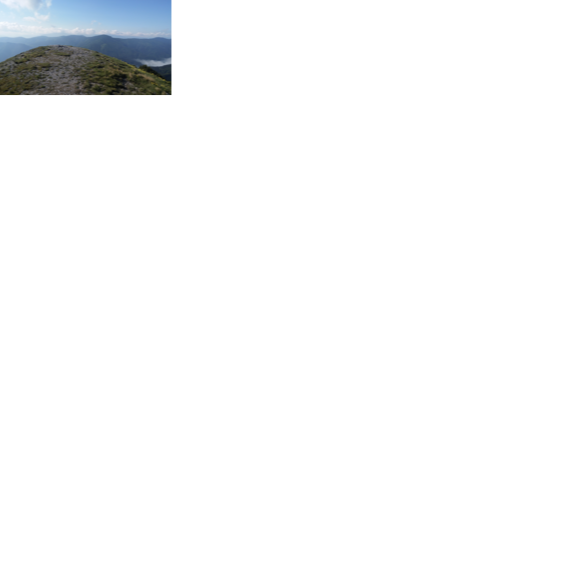
Import photo.jpg into a 500 x 500 single page PDF anchoring the image to the top left corner using a relative scaling of 1:
$ pdfcpu import -- "dim:500 500, pos:tl, sc:1" photo.pdf photo.jpg
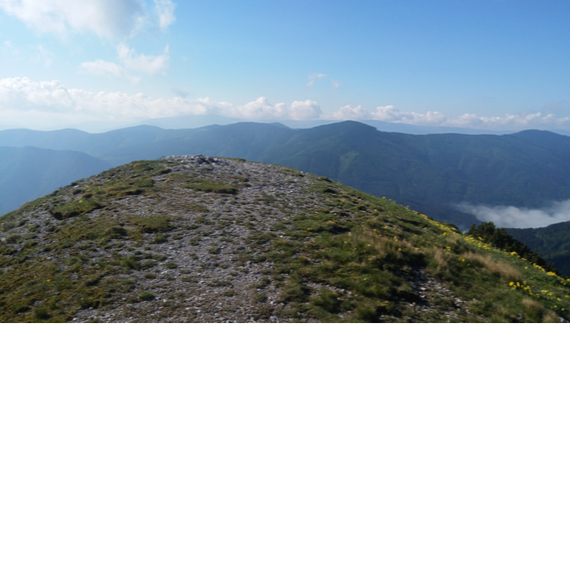
Generate a PDF photo album assuming pics/ contains image files (jpg, png, tif):
$ pdfcpu import album.pdf pics/*
Generate a PDF photo album with images centered on the page using the default relative scaling of 0.5:
$ pdfcpu import -- "pos:c" album.pdf pics/*
The following command also generates a PDF album but additionally configures the paper size Letter and positions the images to be anchored to the bottom left corner with a horizontal offset of 10 points and a vertical offset of 20 points with a scaling of 0.3 relative to page dimensions:
$ pdfcpu import -- "f:Letter, pos:bl, off:10 20, scale:0.3" album.pdf *.jpg *.png
If an album created by Import ends up having some pages with images not in upright position the Rotate command comes to the rescue. Let’s say we just have created an album and the images on page 3 and 4 need to be rotated counter clockwise by 90 degrees. This happens frequently. We can fix this situation with:
$ pdfcpu rotate -pages 3-4 album.pdf -90
You can also convert your input images to grayscale:
$ pdfcpu import -- "gray:true" gray.pdf test.jpg


Or you can apply a sepia effect:
$ pdfcpu import -- "sepia:true" sepia.pdf test.jpg

